Discussion Board
Comment on a specific report, tag other users, and make a plan.
My.Pinnacle has a discussion page for every report. When you click on a report, it takes you to the report’s discussion page. Here, you can add your input and communicate directly with others who have been granted access to the report. When you add a comment, it stays on the discussion page where you and others who have access to the report can read it.
Tagging
If you want to draw specific attention to your comment, you can tag other users in your comment and they will receive a notification that they have been mentioned. You can also create a task from a comment.
To tag a user, type the @ symbol in the comment box. A drop down list will appear, enabling you to tag a specific person, everyone, or your account manager. You can tag multiple people in a comment by using the @ tagging feature multiple times. For instance, you could say, “@Jane Doe and @John Doe, I need you two to follow up with Mary. Her laundry is missing. Thanks!”
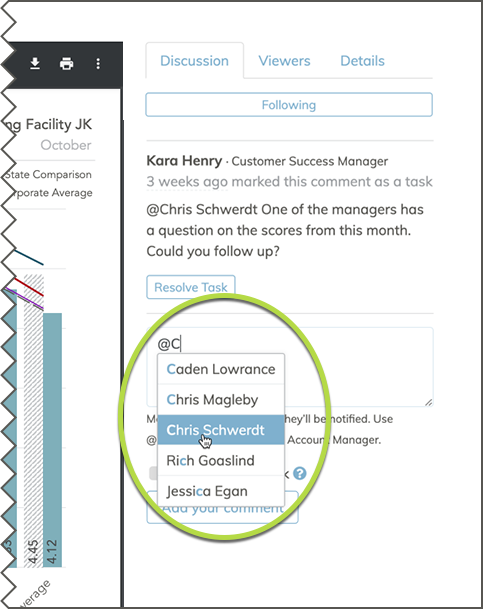
Useful Tags
@Jane Doe – Tag someone who has permission to see the report. The drop down menu will show you who you can tag. The person you tag will receive an email notification that they have been mentioned in a discussion.
@Everyone – Everyone who has permission to view this report will receive an email notifying them there is a comment they need to view.
@Pinnacle – If you have a question about the report, tag Pinnacle and your account manager will assist you.
Follow Discussions
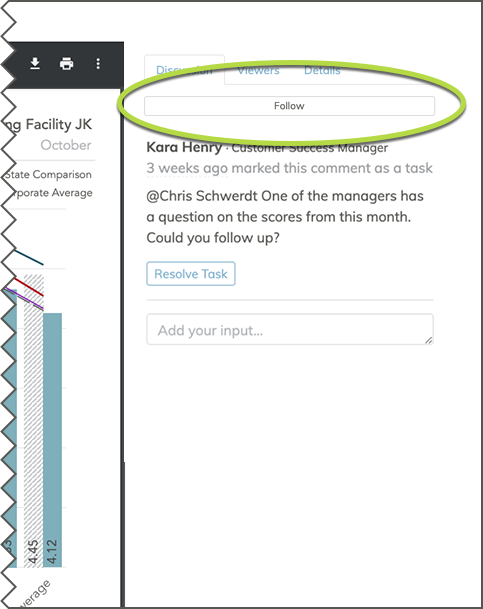
Click the Follow button on the discussion page to stay up-to-date on all discussions on the page by receiving an email notification when any comments are added.
Viewers
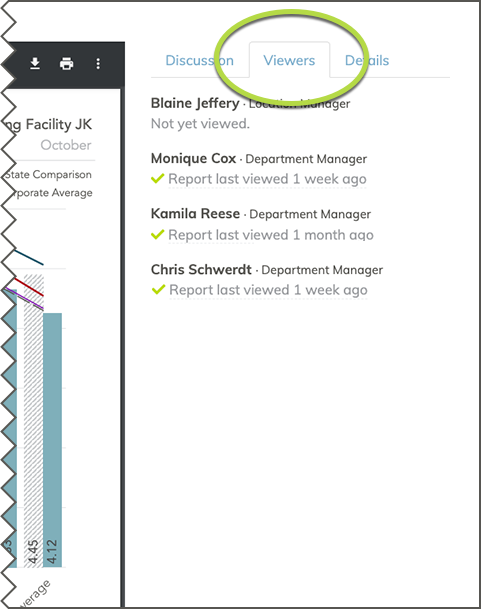
See who can see the report and the last time they viewed it.
Details
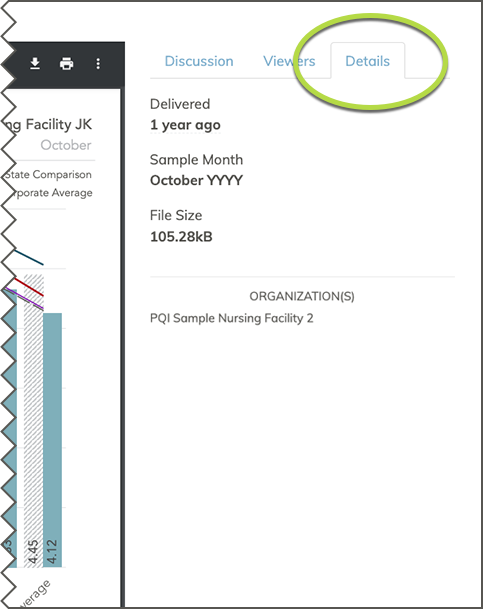
See more details about the report, such as when it was delivered.
